As of now, regular players can pay their season fees online at League2GO. No need to collect cash anymore! The money is transferred directly to your account and you can track each player’s payouts directly through your league’s management interface. We use Stripe payment technology for unparalleled security and simplicity.
In order for payment to work, you must first set up your league on the website. Then, you will be able to generate season fees to be paid online and players will have the option of paying through the League2GO website or mobile application. In this article, we first walk you through the simplicity of payment and then show you how to set up your league.
Creating a season fee (League manager)
Once your league is configured to accept online payments, to generate a season fee, simply go to the “Billing” tab of the league management interface, then click on “Save a season fee. season”

Next, you must enter the desired income for the league. The amount loaded to each player, including the $ 0.30 + 2.9% collected by Stripe, will automatically be displayed on the right. If necessary, a due date and a note can be added to the payment. When everything is configured, tap “Add”.
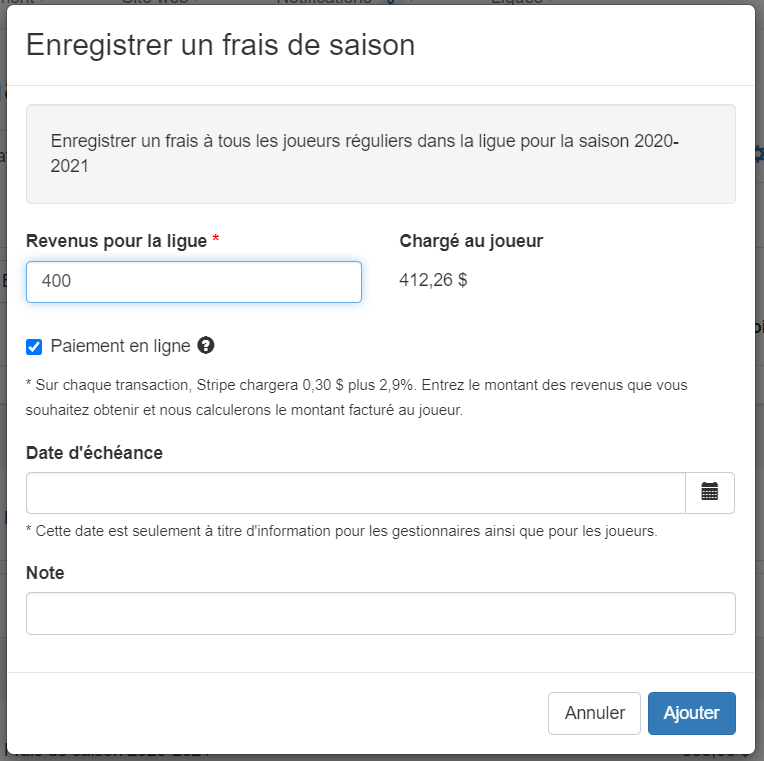
That’s all! You will then be able to track each player’s payment using the “Billing” tab. When a player makes their payment online, you will automatically see them as paid in this interface.
Paying Online (Player)
Players can pay their season fees directly from their schedule either through the mobile application or through the League2GO website. First, the player must click on the charge in question at the top of the schedule.
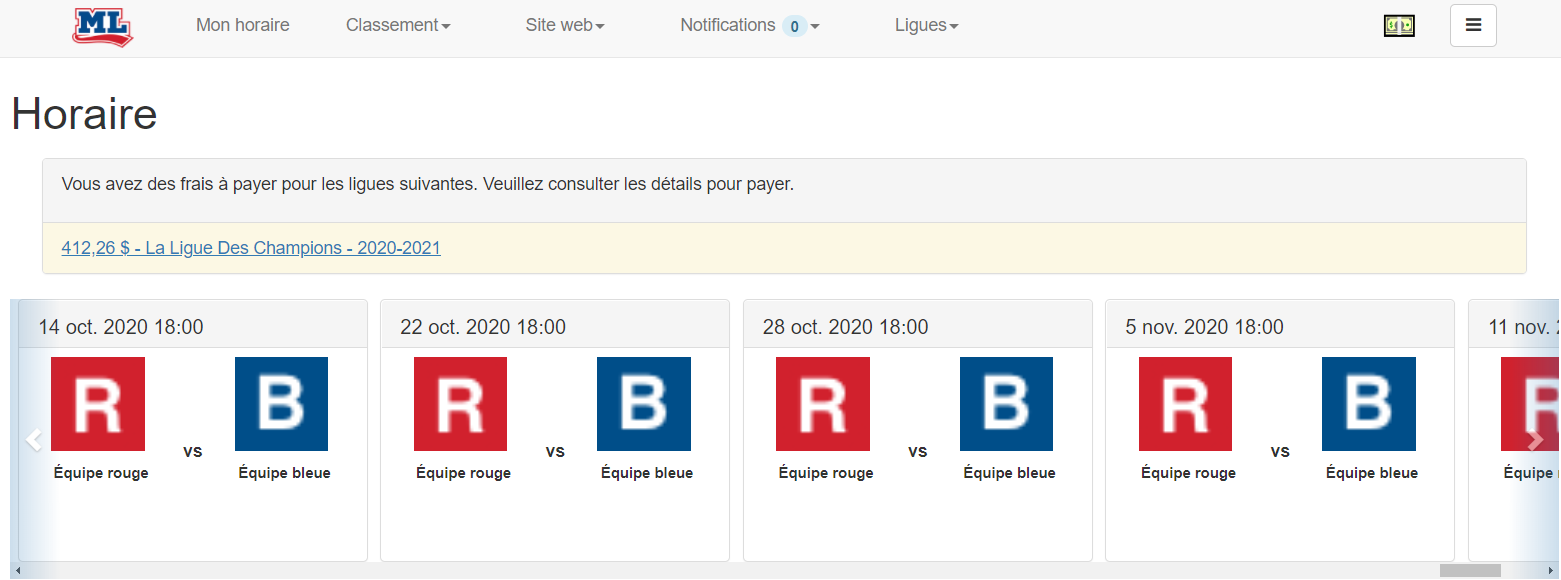
League fee details are then displayed. All the player has to do is click on “Pay Now”.
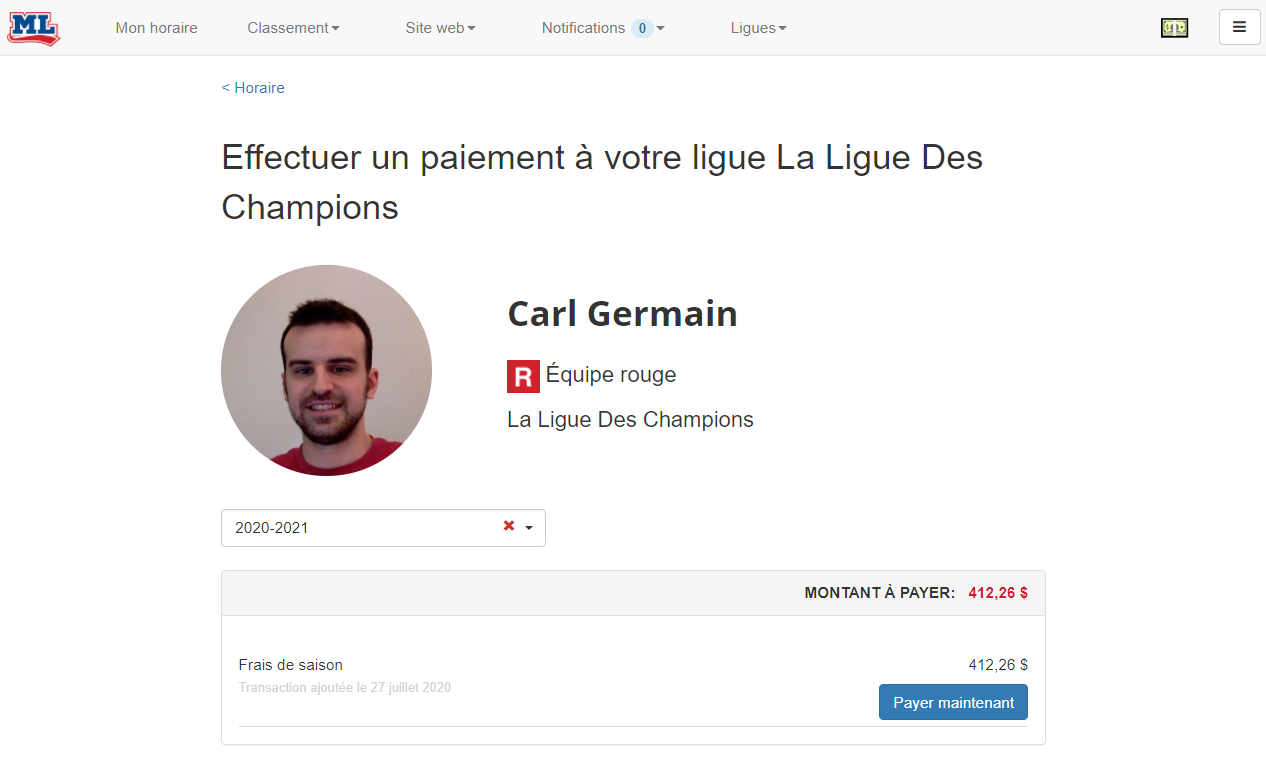
Finally, all the player has to do is enter their payment information, then tap “Pay”.
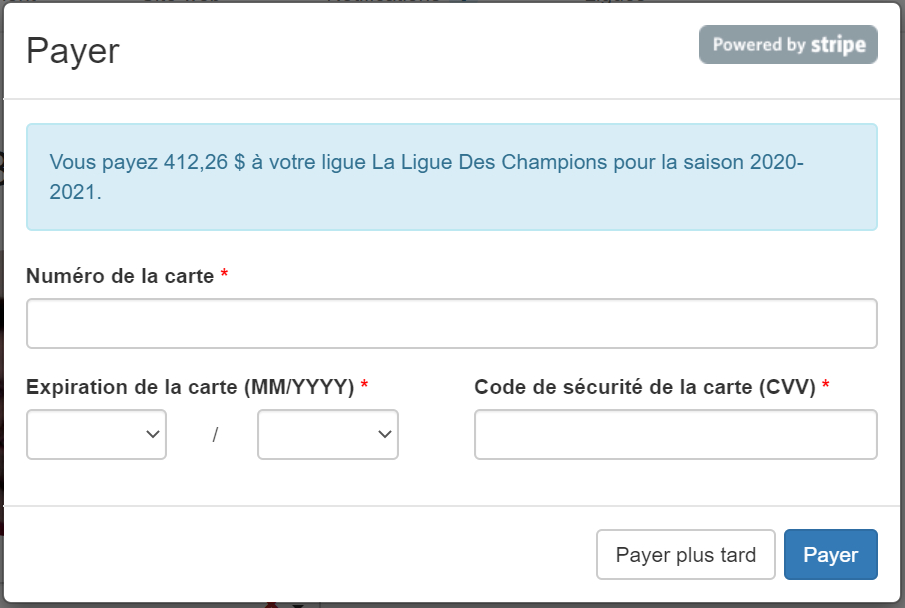
League Settings
To activate payment, go to your league settings and click on the Payment tab. Then click on Connect a Stripe account. You must be on the website, not the mobile app.
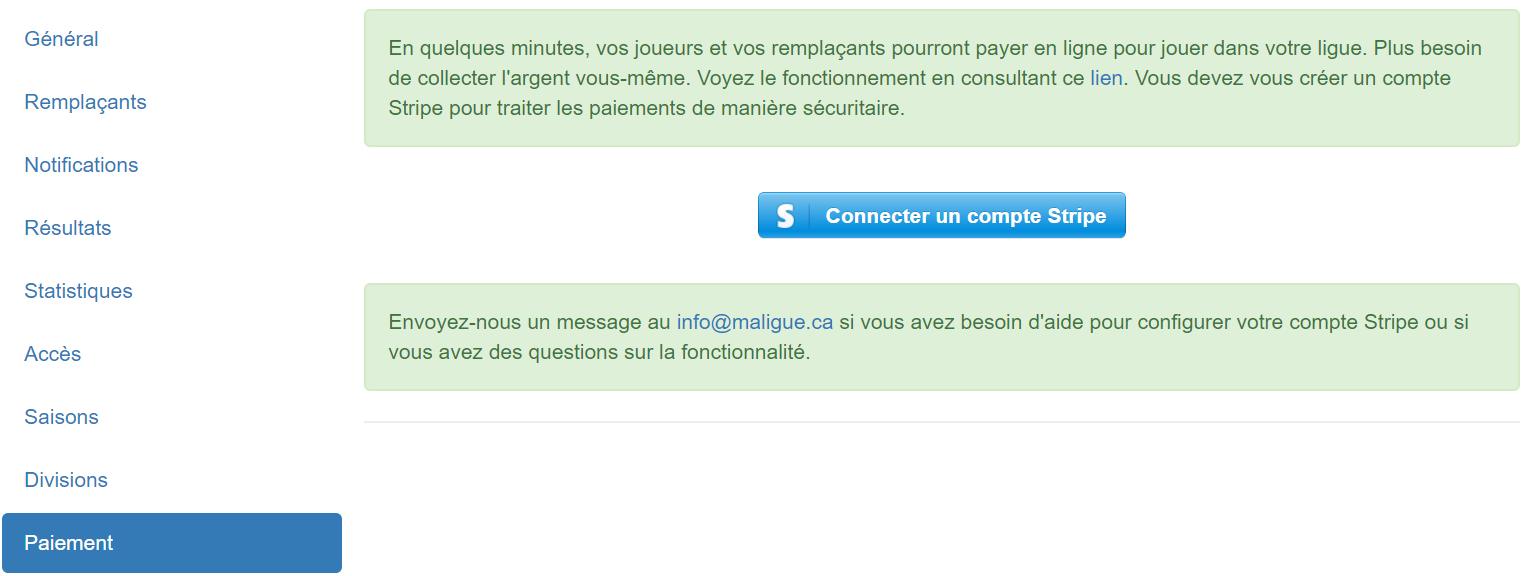
Select “Canada”, then for “Your website” activate the league website on League2GO and copy the URL there. Then select “Other entertainment and recreation” and in the “Business description” text box, you must explain that you are a sports league that sells a season or sports games. Here is a sample message: “I own a sport league that sells hockey games to players and substitutes. I charge customers before the start of the game. ”.
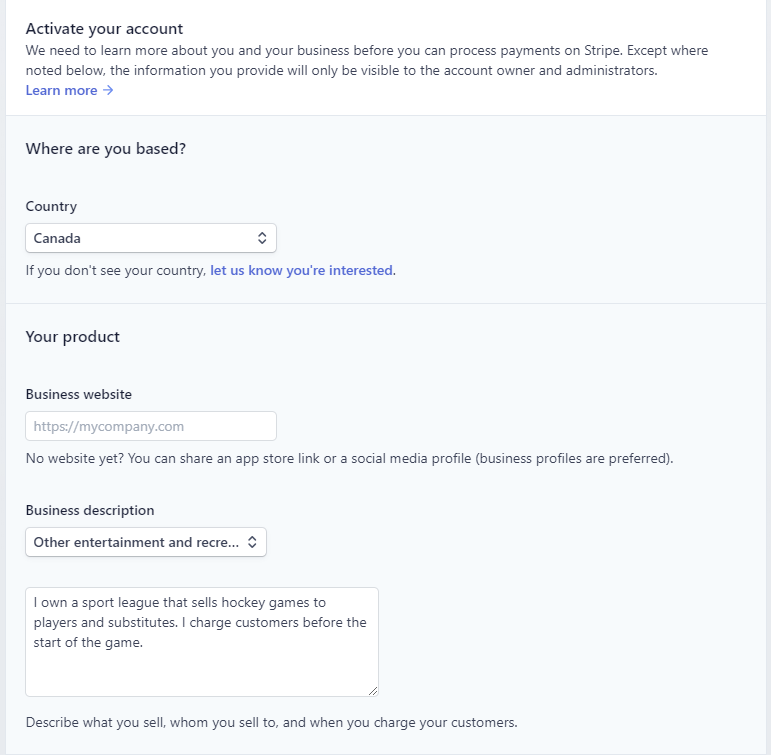
For “Type of business”, choose “Individual or sole proprietorship” and enter your “Business number (Tax ID)” if you have one. Then enter your personal address in “Business address”.
Then enter your name and date of birth in the “Legal name” and “Date of birth” fields, then your personal address again. For SIN (Tax ID), you must enter your social insurance number to confirm your identity.
Enter the name of your league in the “Statement descriptor” field and your phone number in “Phone”. This information will be displayed on players’ credit card statements.
Select “CAD” for Bank account currency and then enter your bank account information. You can find this information on your specimen check.
Finally, enter your email address and password to create your Stripe account. You can use this data to authenticate yourself on Stripe and view your payment information.
You can now use the League2GO platform to manage your players’ payments online!
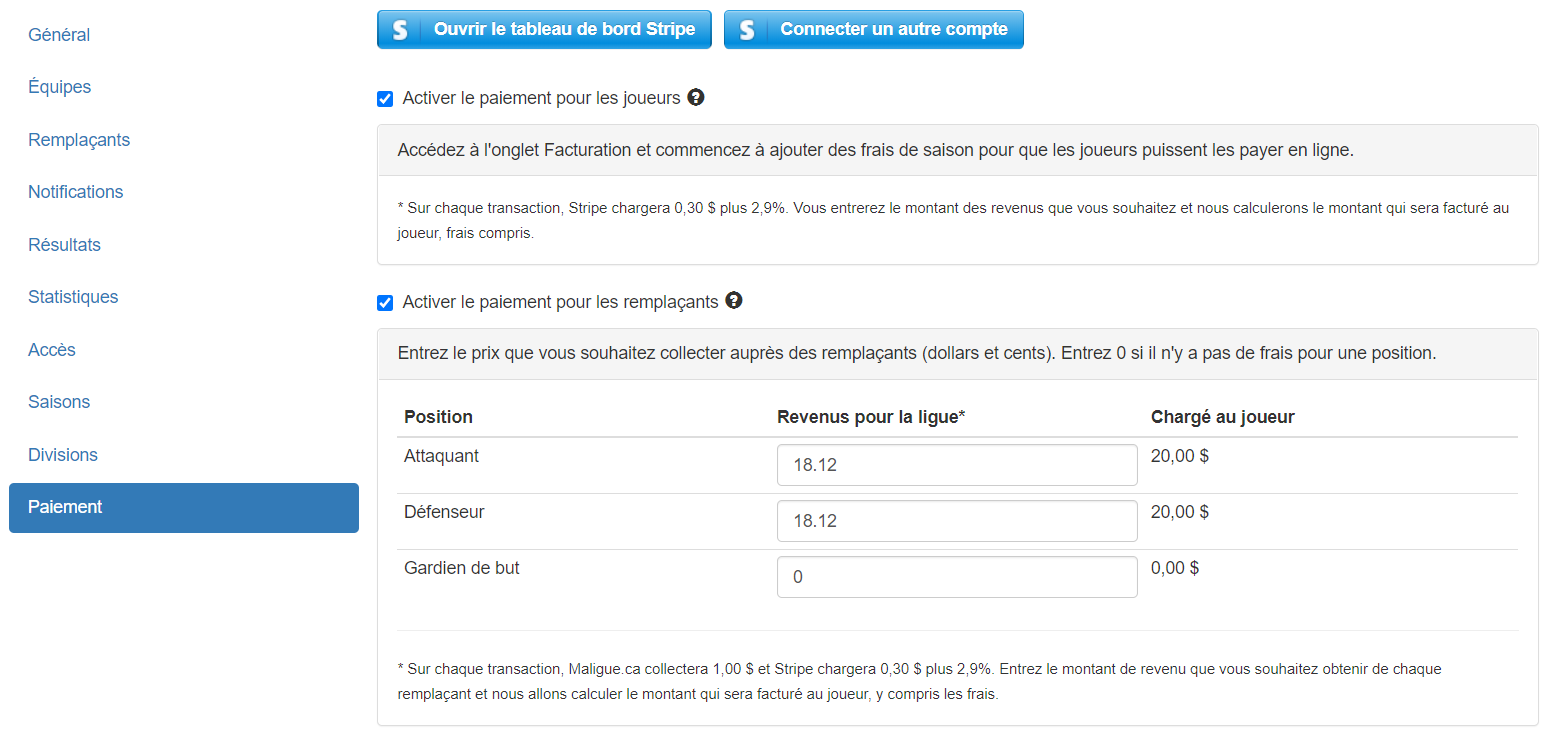
To learn more about online payment for substitutes, visit this page!
We look forward to your feedback at info@league2go.com.
By Carl from League2GO.